Fidalgo Networking Easy Internet Setup Instructions
Click the download link if file fails to automatically download.
When
prompted to download, a box should pop up that looks like this:
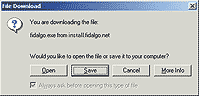
(Screenshot from Microsoft Internet Explorer)
Click the SAVE button and save the program to your desktop.
You
should now notice an icon on your desktop that looks like this:

Double
click the "fidalgo.exe" icon to initiate the setup process.
You will now see a box that looks like the image on the right.
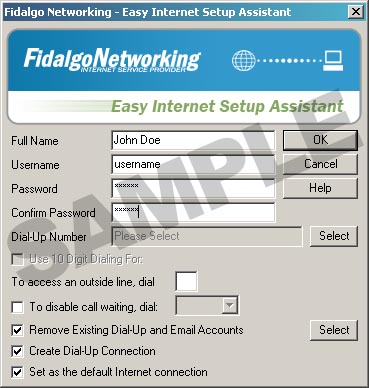 |
|
: : > fidalgo.exe < : : |
- Fill
in your first and last name in the "Full Name" box.
- Type your
Username and Password and then Confirm your Password.
- Select
a phone number to dial by clicking on the Select button and then
select the city you are in. Next select the telephone number
then click OK.
(Please contact technical support if you are unsure about a number and if it is a local call or not )
- If you
phone service requires 10 digit dialing, then select the box entitled "Use 10 Digit Dialing".
- If your
telephone has call waiting or voicemail, then select the box entitled "To disable call waiting, dial:".
Next select the down arrow and select one of the options listed.
(Most commonly used is *70,)
- If you
previously have had an Internet Service Provider and would like to
uninstall their connections and email information, select the box
entitled "Remove Existing Dial-Up and Email accounts".
- Finally, click on OK to install Fidalgo Networking Internet. After installaion, simply double click the BLUE Fidalgo Networking icon on your desktop and connect!